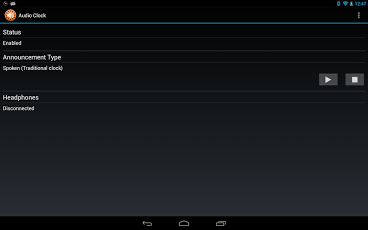Audio Clock
Paid Version
Publisher Description
Turn your phone into a portable speaking or chiming clock.Audio clock turns your android device into your own speaking or chiming clock. Choose when the time is announced and have it spoken aloud to you - or listen to a real clock chime the quarter hours instead.If your phone or tablet doesn't have the free speech pack, Audio Clock will prompt you to download it.Audio clock is perfect if you don't wear a watch, can't see or easily check your watch, or just need regular time announcements to help you keep track of the time.Audio clock can be configured to:- start when you turn your phone on- show a status icon in the notification bar- speak the time or use a real clock chime- only announce when you are using bluetooth or wired headphones- automatically turn itself off between specified times (e.g. overnight)- use either the alarm, media or notification volume for all announcements.Audio Clock operates in one of two main modes: as a chiming clock, with chimes on each quarter hour, or as a speaking clock, with a customisable announcement interval.In chiming clock mode you can choose from a selection of real clock sounds: a grandfather clock with either Winchester or Whittington chimes, London's famous Big Ben, the clock from St Pauls School (also in London) or a cuckoo clock as your clock sound.Chimes are rung every quarter of an hour, with the option to turn each individual chime on or off. You can also choose which audio channel - media, alarm or notification - is used to play chimes over, and the volume at which they are played.In speaking clock mode you can choose from four announcement intervals - five, ten, fifteen or twenty minutes apart - and as with the chiming clock you have the option to turn individual announcements on or off.Spoken announcements can just announce the time - "the time is quarter past seven" - or announce it in the style of the Speaking Clock - "At the third stroke the time will be..." with an optional sponsor of your choice. The time itself can be announced using the 12 hour clock ("the time is two thirty pm"), 24 hour clock ("the time is fourteen thirty") or a traditional style ("the time is half past two").There is an option to shorten voice announcements, so instead of "the time is quarter past seven" you will get "quarter past seven". You can also change the pitch and speed of voice announcements as well as the audio channel and volume used.Chiming clock and speaking clock settings are stored separately, allowing you to switch between the two modes without having to re-enter your chiming options.Audio Clock can also use vibration to indicate the time: zero to three long vibrations to indicate the quarter hour (on the hour, quarter past, half past, quarter to) followed by a number of short vibrations to indicate the hour. Vibration will be used if you enable it and your device is in vibrate or normal (volume above zero) mode.Your device will automatically pause (or temporarily reduce the volume of) any currently playing media when an announcement starts, and then resume it (or restore the volume level) once an announcement is complete.More choices of clock, and other ways of customising the spoken announcements will be introduced over time.
About Audio Clock
Audio Clock is a paid app for Android published in the Other list of apps, part of Development.
The company that develops Audio Clock is Surfsoft Labs. The latest version released by its developer is 1.0. This app was rated by 1 users of our site and has an average rating of 5.0.
To install Audio Clock on your Android device, just click the green Continue To App button above to start the installation process. The app is listed on our website since 2013-06-23 and was downloaded 217 times. We have already checked if the download link is safe, however for your own protection we recommend that you scan the downloaded app with your antivirus. Your antivirus may detect the Audio Clock as malware as malware if the download link to labs.surfsoftconsulting.audioclock is broken.
How to install Audio Clock on your Android device:
- Click on the Continue To App button on our website. This will redirect you to Google Play.
- Once the Audio Clock is shown in the Google Play listing of your Android device, you can start its download and installation. Tap on the Install button located below the search bar and to the right of the app icon.
- A pop-up window with the permissions required by Audio Clock will be shown. Click on Accept to continue the process.
- Audio Clock will be downloaded onto your device, displaying a progress. Once the download completes, the installation will start and you'll get a notification after the installation is finished.